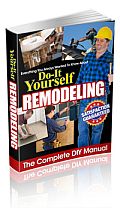Welcome to Home Electronics Guide
Laptop Crashing Dont Pay To Have Your Hard Drive Copied Article

Laptop Crashing? Don’t Pay to Have Your Hard Drive Copied
from:I recently buried my first laptop computer, a 3 year old Gateway that had been on its last legs for some time now. Since I’d already bought a new Lenovo, I had been slowly but surely transferring my files over at my leisure. However, when the internal power supply went out for the third time, I knew I would have to find a way to get all of my files off of the old laptop and onto my new laptop. I had already had a new internal power supply installed two times before, when it was still under warranty, but I decided I didn’t want to pay for the repairs out of my pocket, especially since I had already bought the new laptop.
After saying a sentimental goodbye to the Gateway and ripping out the hard drive, I ventured into my local electronics superstore to get the hard drive copied. I had been quoted $99 for the job before so I figured this was the last $100 the old Gateway would cost me. The other two times it had cratered, I had to fork over money for rentals and I now had 3 batteries so if it went out without any warning, I would have a little time to grab essential files.
As it happened, I actually got a helpful associate at the electronics store and while he would be happy to copy my data files for $99, he said I could do it myself for half the price and he showed me to the aisle where they keep the external hard drive enclosures. This little box cost $50 and as he explained to me, acted like a “big jump drive.”
I paid for the gadget and he was kind enough to demonstrate exactly how it worked and verified that my files were indeed showing up on what was now the “G” drive. Within 2 minutes, he had my hard drive plugged into this little box and then plugged it into his computer via USB. I was amazed and took it home and plugged it into the Lenovo and Voila! It was as if my Gateway had risen from the grave with all of my files intact. Instead of cluttering my Lenovo with thousands of files I’ve amassed over the last 3 years, I just let it sit on the desk and grab the files I need whenever I need them. It also serves as an excellent way to backup my files on the Lenovo in case, God forbid, I suffer through another crash.
There are various brands of the external hard drive enclosures and you can easily find them online. I spent half the price and got twice the functionality of simply having my data files copied to disk. Now, I can combine the two hard drives, keep the files I want, and still have a massive amount of space to park new files and to use for backup files.